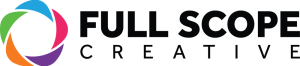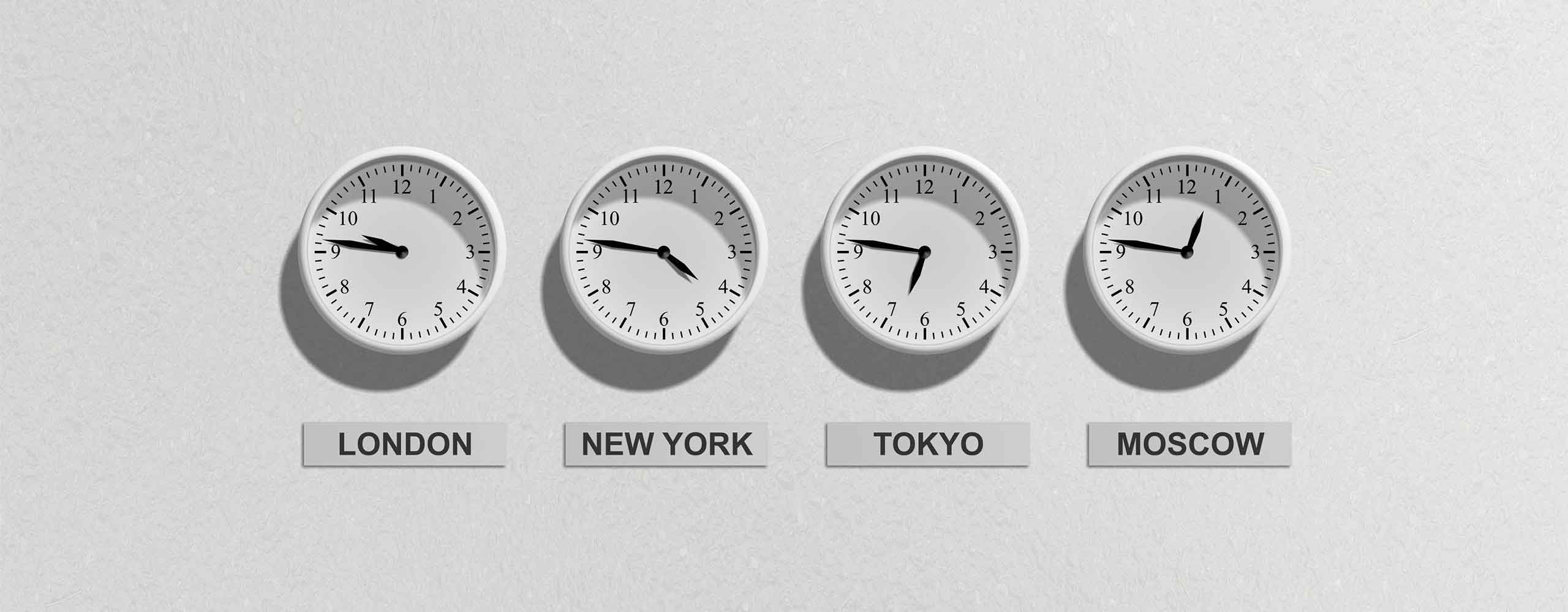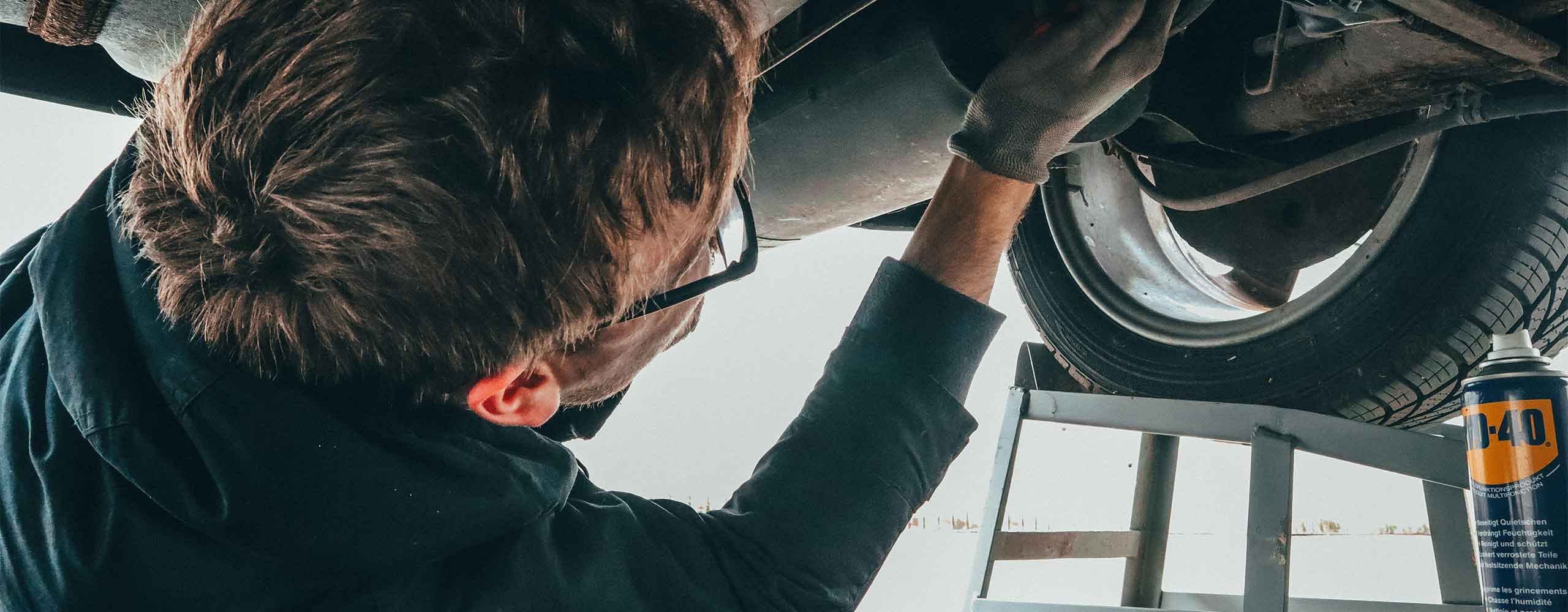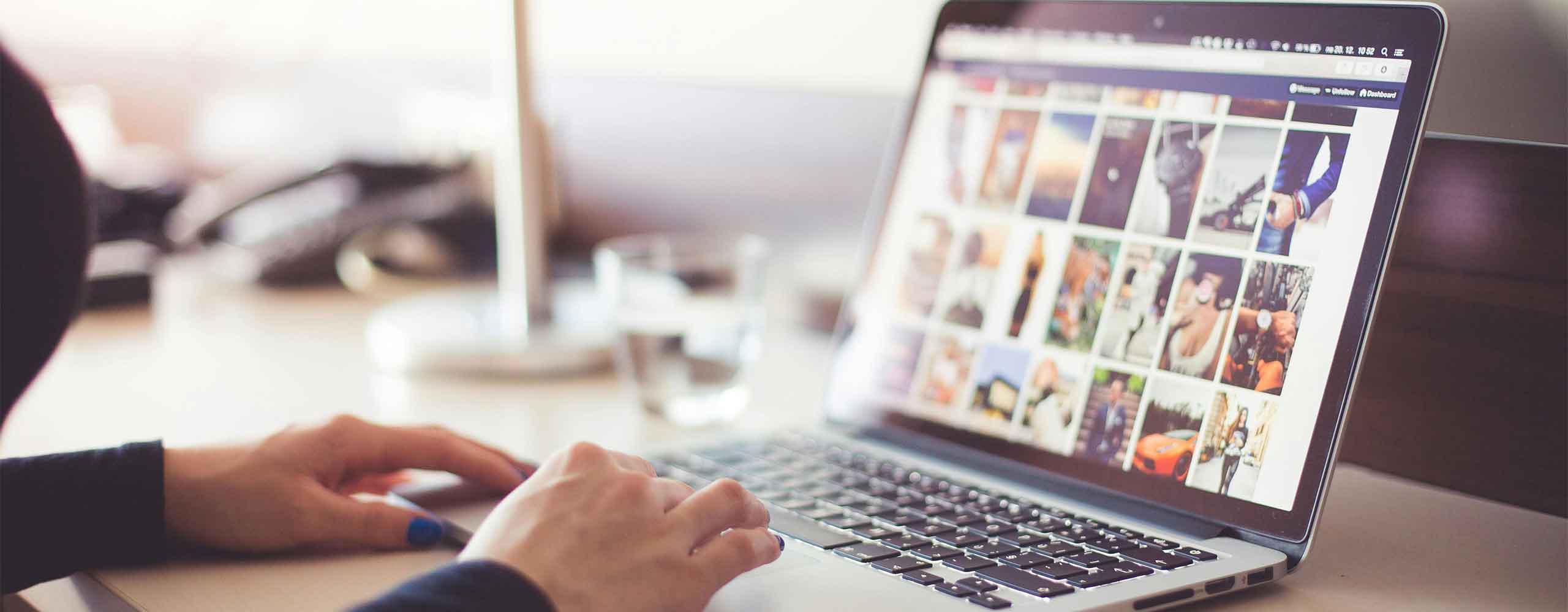Three tasks for when a key employee departs
When a key employee leaves your organization, it can create a ripple effect that impacts various aspects of your business. One of the critical areas to address during this transition is your online presence and digital accounts. Ensuring that everything is properly managed and secure is crucial to maintaining business continuity. If things like WordPress logins, Social Media accounts, and emails are not properly handled when a key employee leaves, it can be an extensive process with various providers and agencies to fix the issues. Here are three essential tasks to handle when a key employee departs.
1. Update the WordPress Login
If the departing employee had access to your WordPress site, the first step is to update the login credentials. Leaving their account active or unchanged can pose a security risk, as it may be vulnerable to unauthorized access.
Steps to Take:
- Remove or Update User Accounts: Log into your WordPress admin dashboard and navigate to the “Users” section. Locate the account associated with the departing employee and either delete it or update the credentials to prevent further access.
- Assign Roles: If the employee had specific roles, such as editor or administrator, ensure that these responsibilities are reassigned to another team member. This ensures that the tasks they were handling can continue without disruption.
- Implement Two-Factor Authentication (2FA): Strengthen your security by enabling 2FA for all WordPress users. This adds an extra layer of protection and helps prevent unauthorized access.
2. Manage Social Media Accounts
Social media is a vital part of your business’s online presence, and losing access to accounts due to an employee’s departure can be detrimental. It’s crucial to ensure that social media accounts, especially LinkedIn, are managed properly during this transition.
Steps to Take:
- Assign a New Super Admin on LinkedIn: If the departing employee was a Super Admin on your LinkedIn Company Page, you’ll need to set up someone else in that role. To do this, log in to your LinkedIn account, go to your Company Page, and navigate to the “Admin Tools” section. From there, you can add a new Super Admin who will have full control over the page.
- Review Other Social Media Accounts: Check other social media platforms (Facebook, Twitter, Instagram, etc.) where the employee might have had administrative access. Update account credentials, remove the departing employee’s access, and assign new roles as needed.
- Update Passwords: For security, it’s wise to update passwords for all social media accounts. This ensures that only authorized personnel have access moving forward.
3. Update Email Forwarding
When an employee leaves, their email address may still receive important messages from clients, partners, or other contacts. To ensure these communications are not lost, set up email forwarding to another team member.
Steps to Take:
- Access the Email Account: Log in to your email hosting provider (e.g., Gmail, Outlook, etc.) and locate the account of the departing employee.
- Set Up Forwarding: Configure email forwarding so that all incoming messages are redirected to a designated team member. This ensures that no critical communication is missed during the transition.
- Consider an Auto-Responder: Setting up an auto-responder on the departing employee’s email can inform senders that the employee is no longer with the company and provide an alternative contact person.
Final Thoughts
The departure of a key employee can be a challenging time, but taking these proactive steps to manage your online and digital accounts can help ensure a smooth transition. By updating your WordPress login, managing social media accounts, and configuring email forwarding, you protect your business from potential disruptions and maintain a secure online presence.