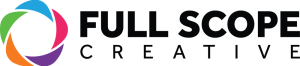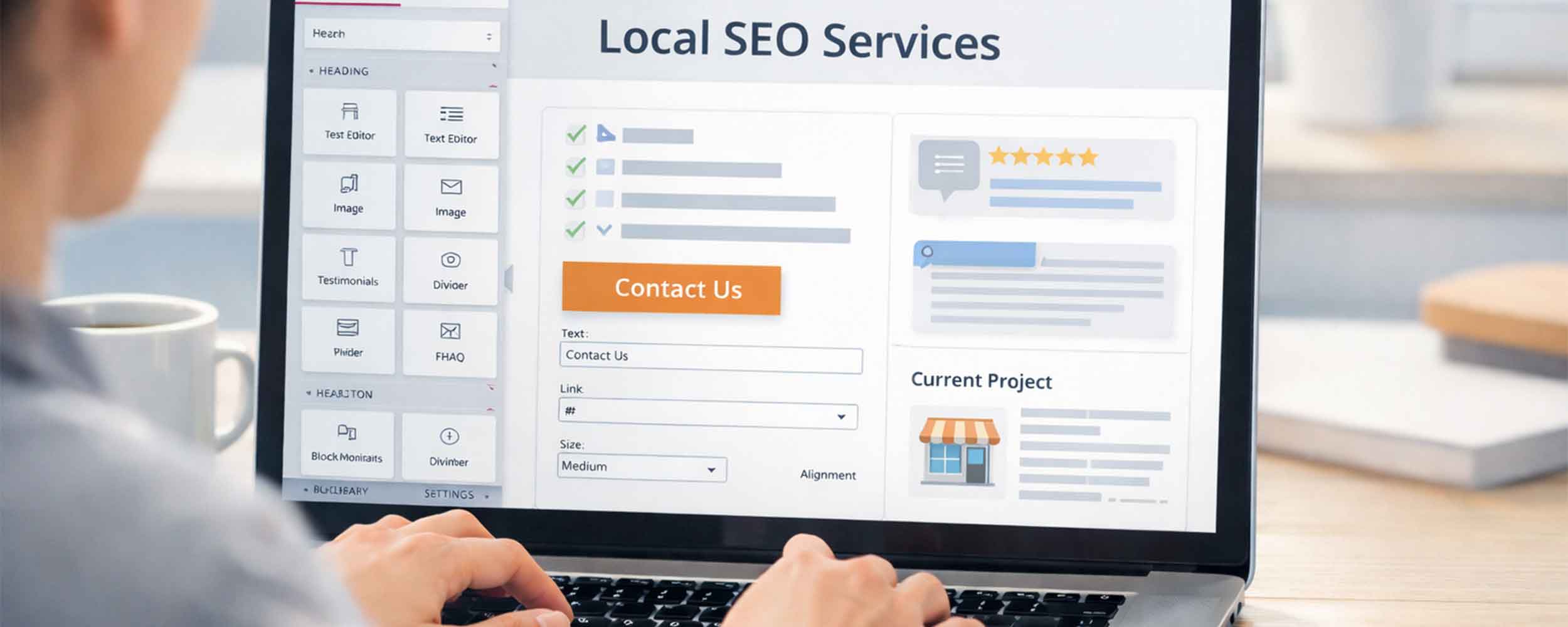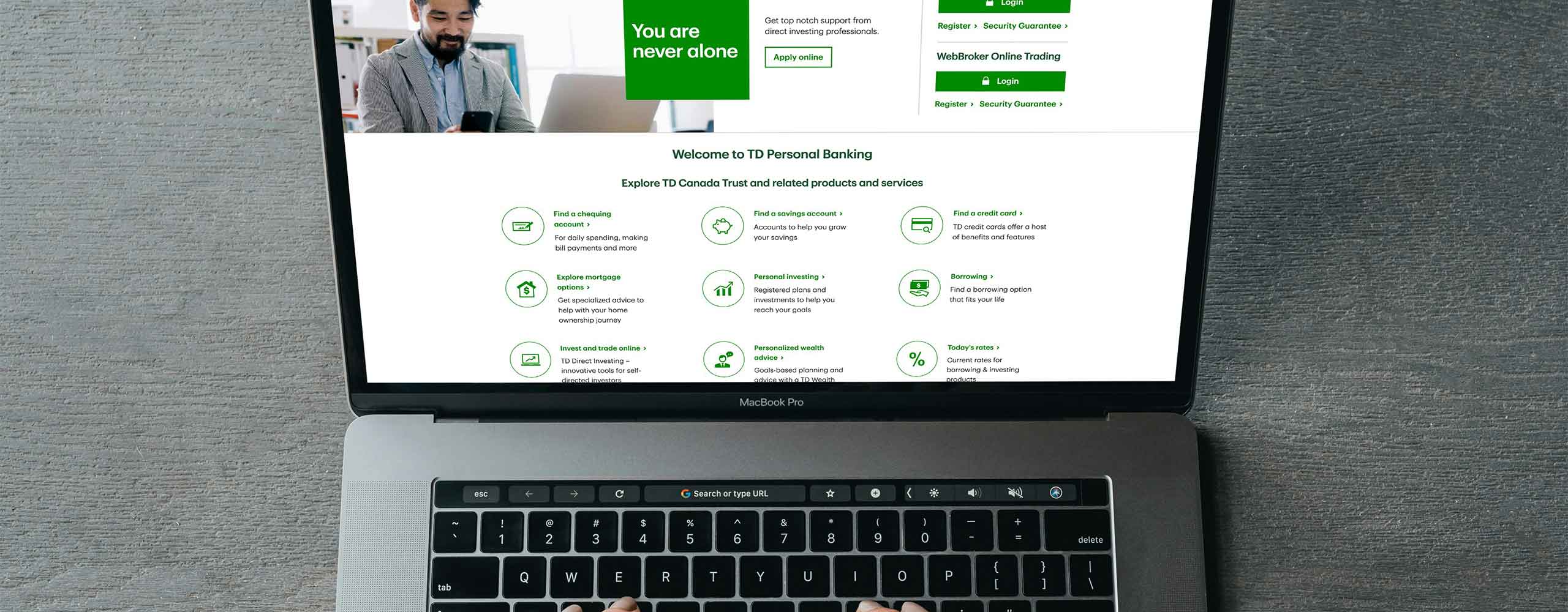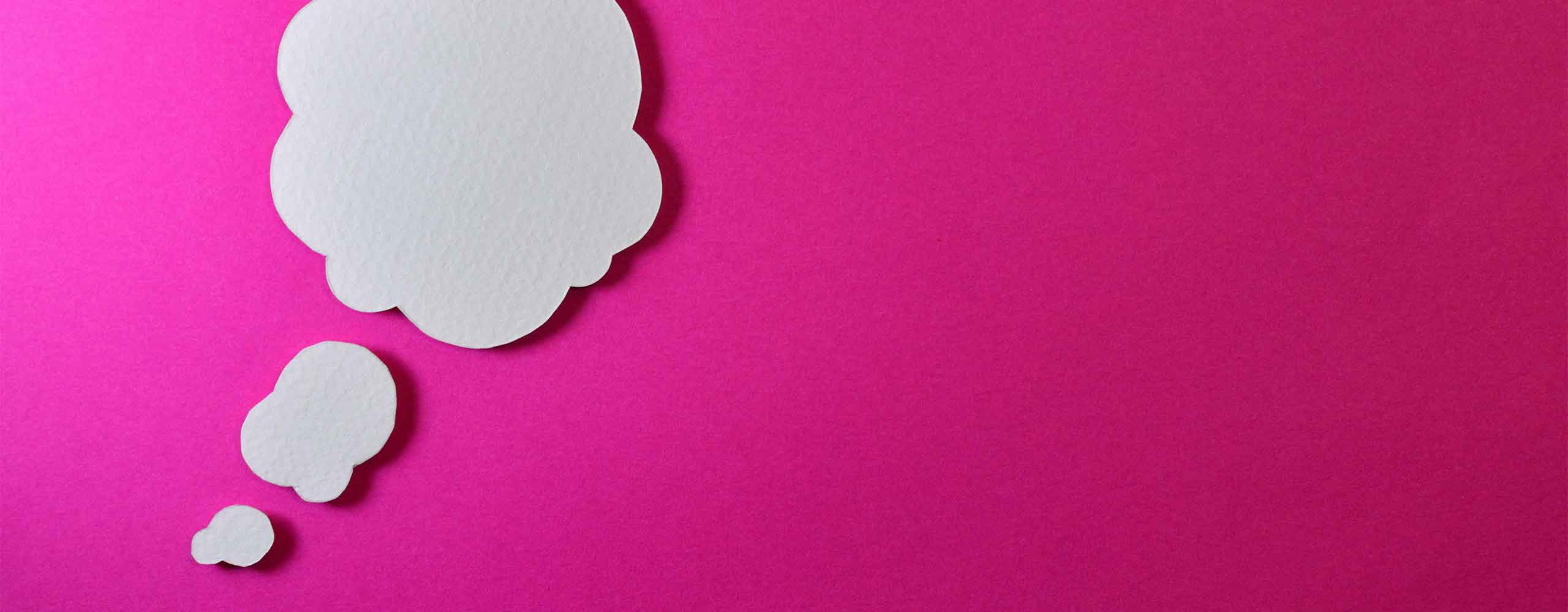Creating an engaging and interactive website
One of the keys to capturing and retaining an online visitors’ attention is to create an engaging and interactive website experience. With WordPress and the Elementor editor, there are a number of scrolling and motion effects that can help create a feeling of depth and dynamic elements to your website. It’s important to not go overboard with these effects and to use them sparingly. In this article, we will look at adding scrolling and motion effects in Elementor and discuss why moderation is crucial.
Understanding Scrolling and Motion Effects
Scrolling and motion effects are animations or movements that can be applied to almost any element on a webpage. Adding these effects can greatly enhance the visual experience for users. These effects can give your website a more interactive and engaging feel by creating a sense of movement and depth.
Benefits and Downsides
The key advantages of using these effects is the interactivity and visual depth that they add to a site. By doing this, you greatly increase the odds of a user connecting with your website, staying longer, engaging with more of your content, and ultimately reaching a conversion point. When done correctly, these effects can aid in storytelling and sharing the passions of a business.
Scrolling and movement effects don’t come without downsides, however. Adding in various effects can decrease the load time of a website. Having a slower loading site can be a huge deterrent to user engagement, return visitors, and worst of all search engine optimization. If too many of these effects are used, it can provide a very cluttered and overwhelming experience to the website users. For this reason, these effects should be used moderately.
How to Add Scrolling and Motion Effects in Elementor
With WordPress and the Elementor editor, adding scrolling and motion effects is fairly straightforward. Most of these effects come with different settings to control the rate and extremes of the effet.
Step-by-Step Guide:
- Log in to the Elementor Editor:
- Open your WordPress dashboard.
- Navigate to the page or post you want to add an effect to and click “Edit with Elementor.”
- Selecting the Element:
- Click on the element (image, text, container, etc.) to which you plan on adding an effect.
- The edit panel on the left will show the various element’s settings.
- Click to the Advanced Tab:
- In the edit panel on the left, click on the “Advanced” tab.
- Scroll down to the “Motion Effects” section.
- Adding Scrolling Effects:
- Parallax: Creates a scrolling background effect.
- Horizontal Scroll: Moves the element horizontally as you scroll.
- Transparency: Adjusts the opacity of the element on scroll.
- Blur: Adds a blur effect as the element scrolls.
- Rotate: Rotates the element as you scroll.
- Scale: Scales the element up or down during scrolling.
- Adding Motion Effects:
- Entrance Animations: Animates elements as they come into view (e.g., fade in, slide in, zoom in).
- Mouse Effects: Adds movement based on mouse interaction.
- 3D Tilt: Adds a 3D tilt effect based on mouse movement.
Best Practices for Using Scrolling and Motion Effects
While these scrolling and motion effects can greatly enhance your website, it’s essential to add and use them judiciously. Adding them this way will keep a professional and clear appearance for your site and the smooth user experience needed.
Keep It Subtle
There is a saying that too much of anything is a bad thing. This holds true with these various effects on a website. Avoid any flashy or over-the-top effects that can be distracting to users. Instead use effects that are complementary to the content rather than distracting from it.
Enhance User Experience
It can’t be said enough, that these effects should only enhance the user experience, never detract from it. The goal should be to help guide users to impotent content and conversion points.
Maintain Performance
As mentioned before, be sure to avoid using too many effects on a single page. Too many effects on a page can slow down your site. Be sure to ensure that the effects work great on all devices, from desktop computers to mobile phones. Animation effects and hover effects, for example, can be limited in what mobile experience may be, so be sure to have safe fallback options.
Common Mistakes to Avoid
To get the most out of scrolling and motion effects and not compromising your website’s performance, bes sure to avoid these common mistakes:
Overloading the Page
It can’t be said enough: using too many effects can overwhelm visitors and detract from the goals of the website. There is such a thing as too much, and with these various effects it can be easy to find where “too much” is.
Flashy or Distracting Effects
The last thing a website should do is have an effect that is too flashy. Doing this will make a site look dated and unprofessional. Worst of all, it will distract users from the main message of your business and reduce your chance of success with your website.
Ignoring Website Performance
Having too many effects on a webpage can slow down the load time and overall performance of the site. This will lead to a poor user experience. With the effects that are added, be sure to test them for speed and overall performance.
Create a new dimension to your website
Scrolling and motion effects on a website with Elementor can create a new dimension to your website, making it more engaging and interactive. It’s crucial to use these effects sparingly and thoughtfully to enhance user experience without overwhelming your audience. By following best practices and avoiding common mistakes, you can create a dynamic website that captures and retains visitors’ attention.