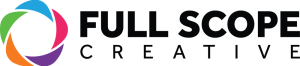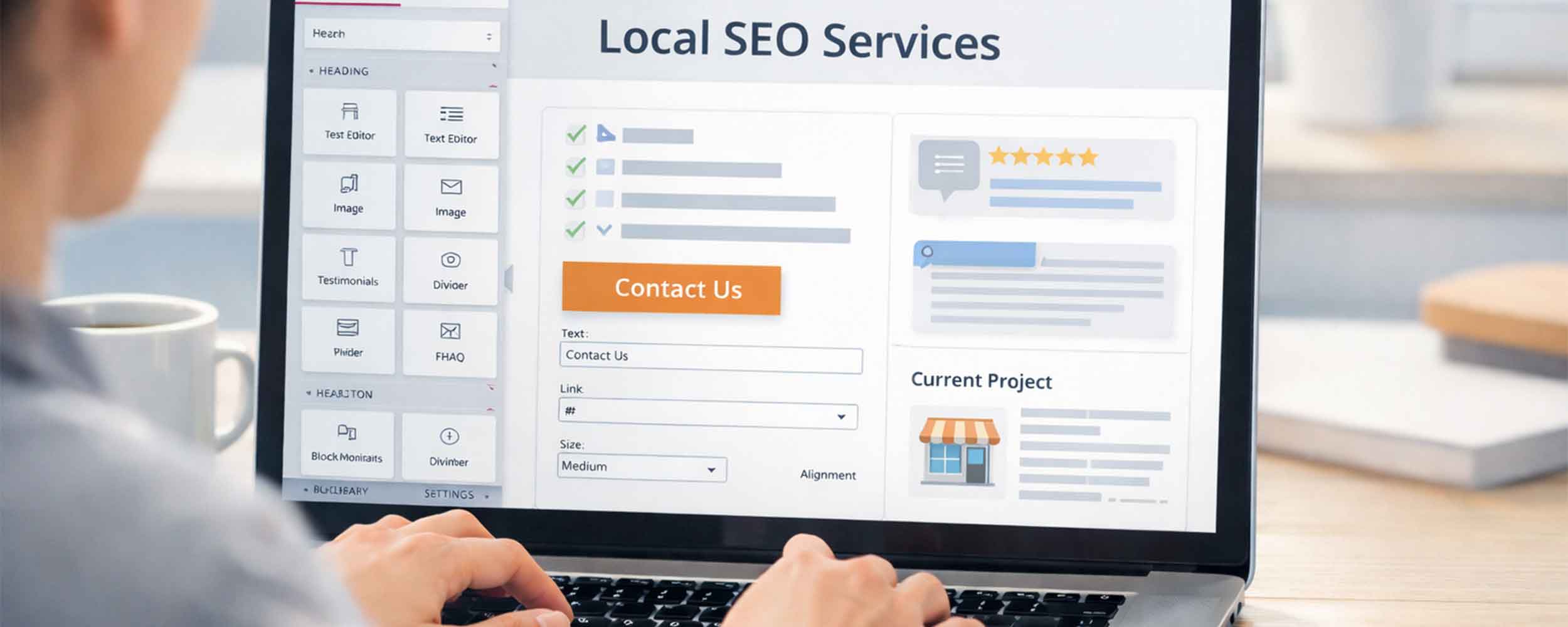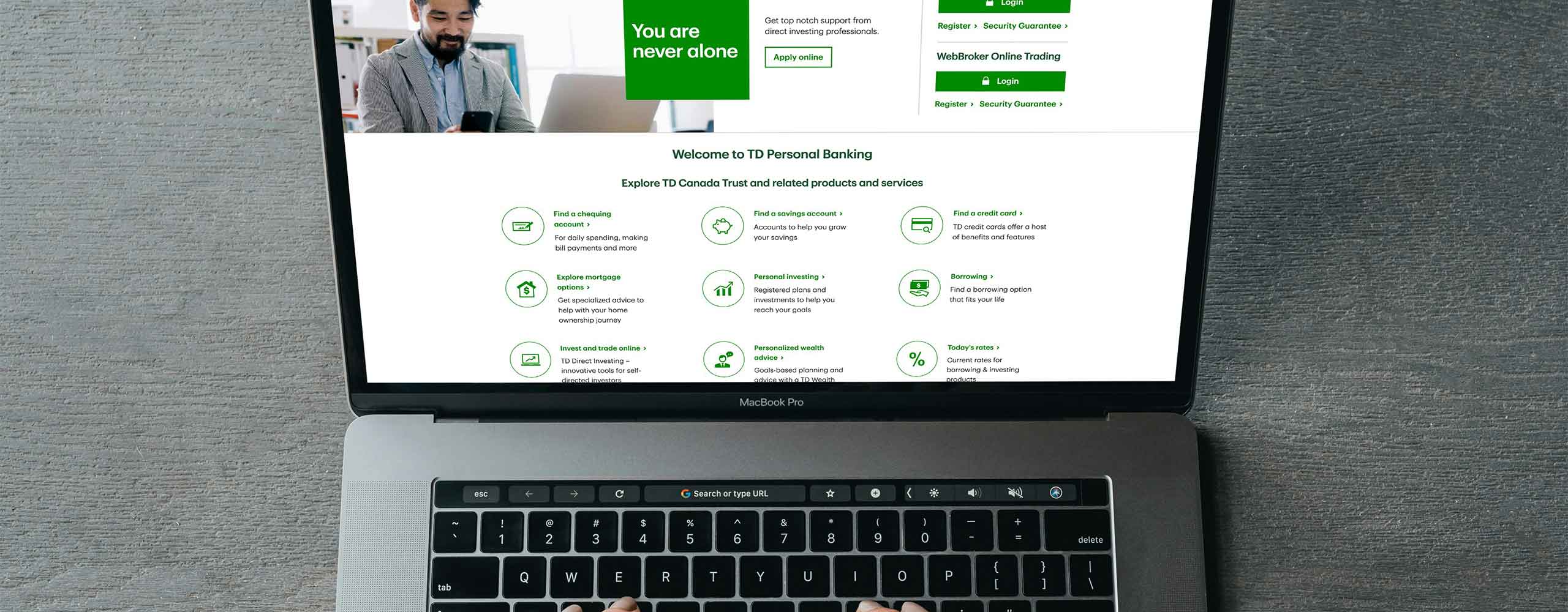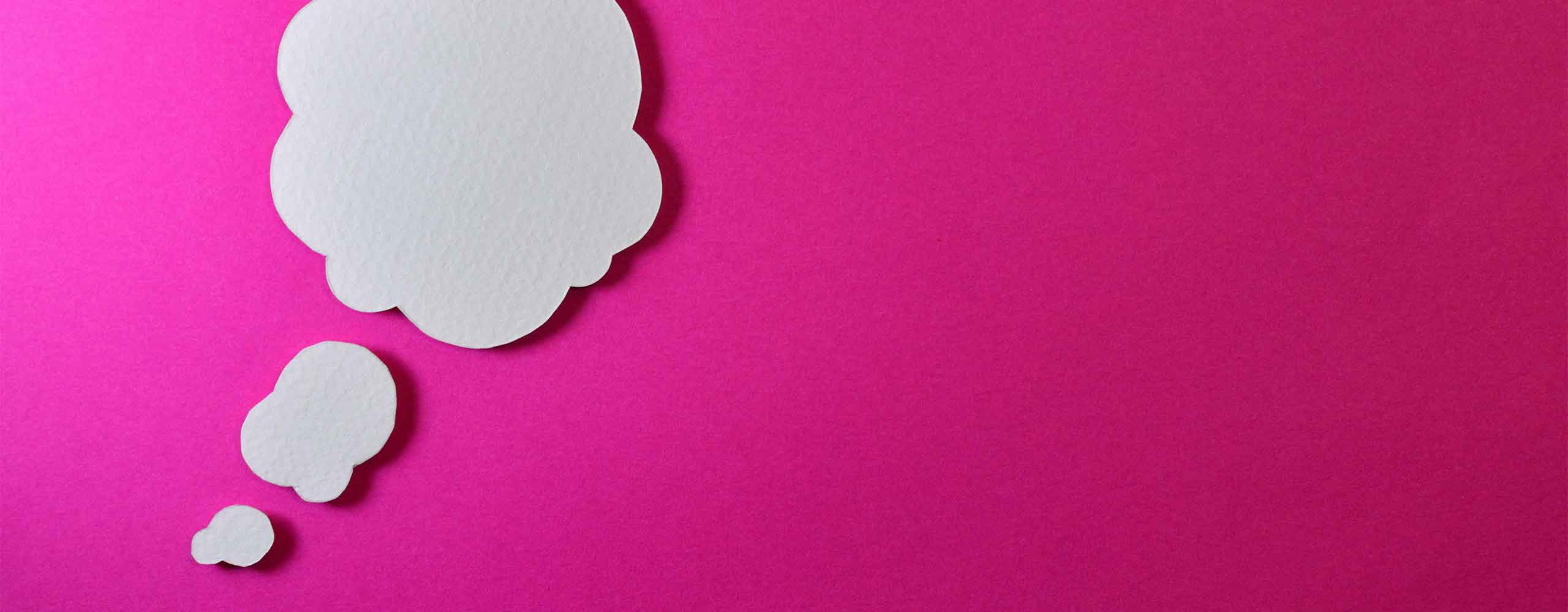A few different ways to back up and undo mistakes
Have you ever been in Elementor making changes to your website and suddenly realized you made a change you didn’t like? You know that sinking feeling of dread that you just destroyed your great site. You’re not alone when that happens. It happens to all of us, even WordPress and Elementor experts have that issue. Could have been while adjusting spacing, moving a section, or playing around with a new color, and something went wonky.
Thankfully, fixing it isn’t all that hard. Knowing the different options to undo a move in Elementor can save a lot of time and frustration. Elementor has a few different ways to back up and undo mistakes. Once you know them, you’ll be able to work in Elementor more confidently and hopefully not as nervous making updates on your site.
The Fastest Way to Undo
The easiest and fastest way to undo something in Elementor is right on your keyboard. If you’re on a PC, press Control + Z. If you’re on a Mac, press Command + Z. Once pressed, Elementor will undo, or go back, one step back. If you press undo keys 5 times, it will go back 5 steps.
This method works great for small changes and mistakes just made. You may have just moved an image and didn’t like how it looks in the new spot. You could have changed a font size that didn’t have the look you were hoping for. A couple of quick keyboard taps and you’re right back to where you started.
Like any program that has this common undo option, Elementor can only remember or go back through so many of your recent actions. If you’ve been working on a page for a while, Elementor likely won’t be able to Control/Command + Z back as far as you need. In those cases, it’s to use the other tool built into Elementor.
Going Back with the History Panel
If you need to go back further than what Control or Command + Z can handle, Elementor has a built-in tool for that called the History panel. You’ll find it in the bottom-left corner of your Elementor editor. Look for the small clock icon. Once you click it, a panel will slide open on the left side of your screen.
Inside that panel, you’ll see two tabs: Actions and Revisions.
The Actions tab shows everything you’ve done during your current editing session. Every small change you made (adding a new image, changing a background color, deleting a section) it’s all listed there. You can scroll back through the list and click on a specific point in time, and Elementor will take your page right back to how it looked at that moment.
The Revisions tab works a little differently. Elementor automatically saves versions of your page every time you click the Update button. These are saved snapshots from earlier editing sessions. If you closed your browser, logged off, or came back a day later and realized something was off, this is where you can go back to one of those older versions.
Keep in mind, though, when you restore a version through the History panel, Elementor will remove every change you made after that point. That’s not always a bad thing, but if you’ve added good updates since the mistake happened, those changes will be erased too.
A Handy Trick When Using Revisions
Here’s a little trick that comes in handy when using Revisions. Let’s say you need to get something back from an older version of your page. Maybe a section or a line of text that got deleted somewhere along the way.
What I’ll do in that case is open the Revisions panel, go back to that older version, and grab what I need. Instead of keeping that old version active, I’ll save the part I want as a template.
To do that, just right-click on the section or widget you want to keep and choose Save as Template. Give it a name and save it. Then open your History panel again, go back to the newest version of the page, and insert the saved section where it belongs.
That way, you can get back the part you needed without losing any of your other recent work. It’s a great little time-saver that keeps your progress safe while still fixing what went wrong.
Why Knowing How to Undo in Elementor Helps
If you don’t work with websites every day, it’s completely normal to worry about “breaking” something while editing your site. Elementor is powerful, but it can also feel a little overwhelming when you’re not in it all the time.
Once you understand how to undo in Elementor, though, that fear starts to go away. You’ll be more comfortable trying things out like moving sections, changing colors, or reworking your layout. You’ll have the peace of mind knowing that if something goes wrong, you can fix it in seconds.
That small bit of confidence can make all the difference when keeping your site fresh and up to date.
Mistakes happen, even for seasoned web designers
Elementor makes it easy to fix those mistakes and get back on track. Once you know how to undo in Elementor, you can edit your website with a lot more confidence and a lot less stress.
So next time you’re editing a page and something goes sideways, don’t panic. Try the keyboard shortcut first. If that doesn’t take you far enough back, open up the History panel and find the version you need. And if you want to keep a piece from an older layout, save it as a template before switching back.
Learning these small tricks will make working in Elementor much smoother and a whole lot less nerve-wracking.