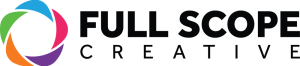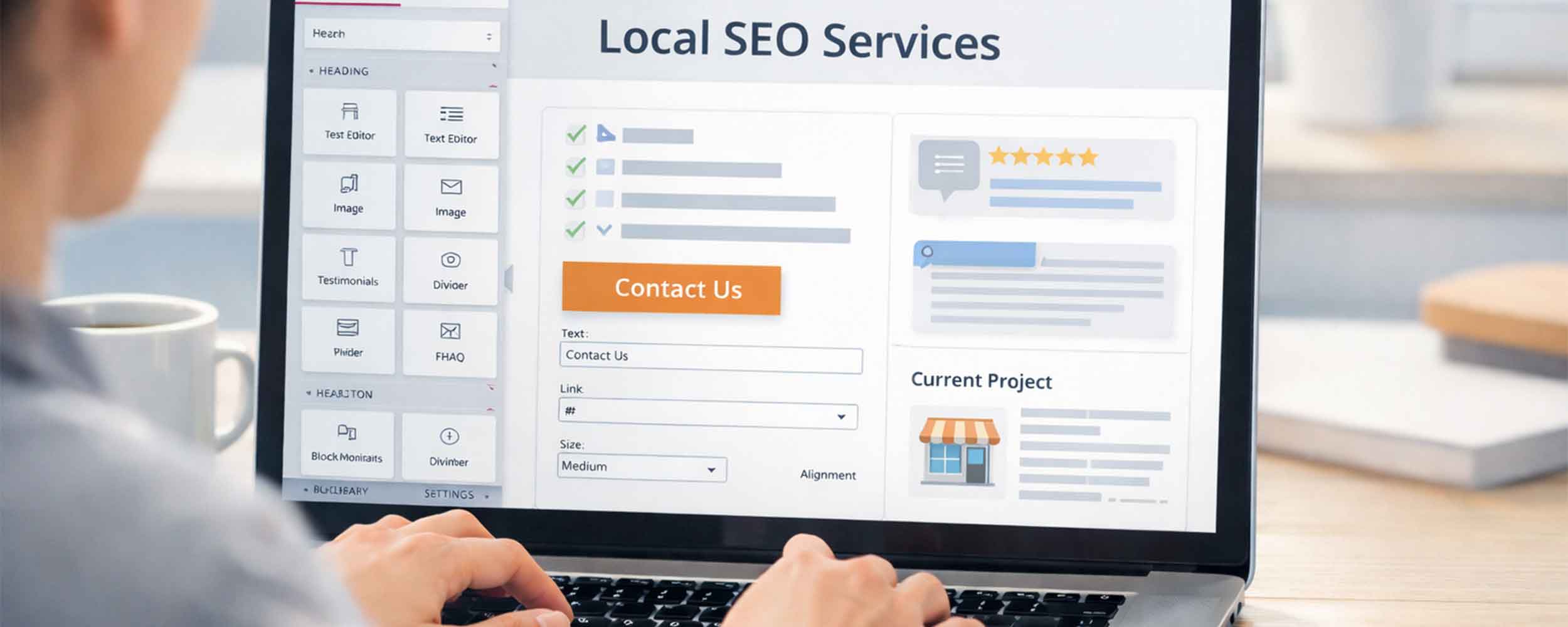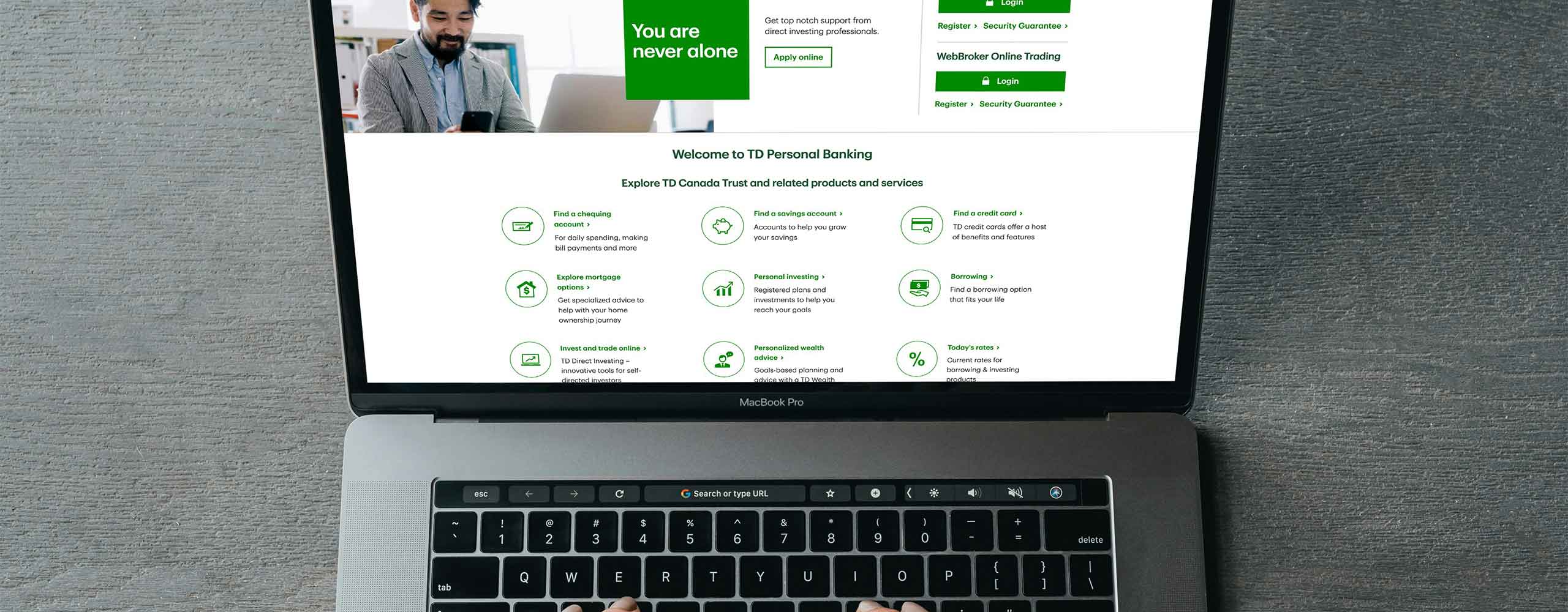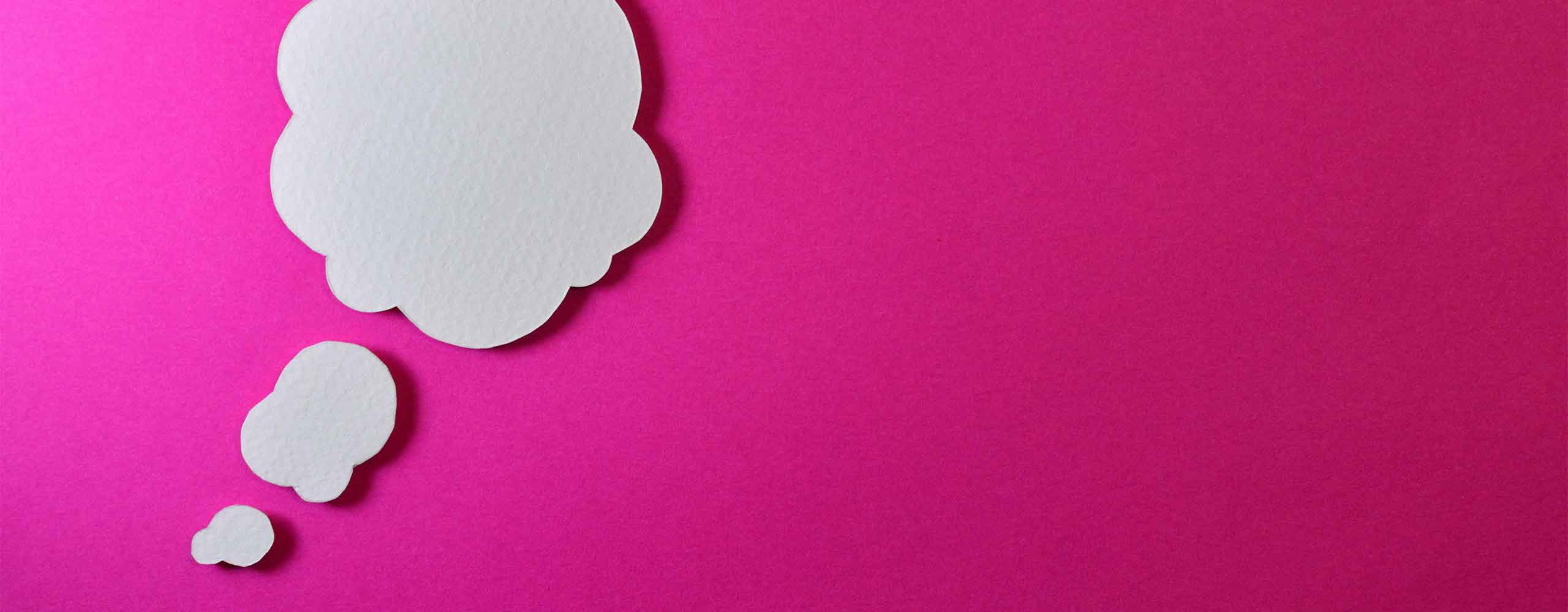What Is the Elementor Server Error 403 When Saving?
If you’ve ever been in the middle of updating your WordPress site and suddenly seen the dreaded message “Elementor server error 403 when saving,” you know just how frustrating it can be. You’ve done the work—added the content, adjusted the layout, fine-tuned the design—and when you go to save it, bam, you’re met with an error. Not only does it stop you in your tracks, but it can also make you feel like all that work might be lost.
The good news? The Elementor server error 403 when saving isn’t usually a permanent problem. In most cases, it’s caused by a configuration issue, a security setting, or something simple that can be fixed in a few minutes once you know where to look. And if you host with Full Scope Creative, it’s often as easy as sending us a quick email, text, or call—we’ll handle it for you.
Let’s walk through what this error means, why it happens, the most common fixes, and how to avoid it in the future.
What It Means and How to Fix It
In plain terms, a 403 error means “forbidden.” Your server is essentially saying, “I see your request, but I’m not letting it happen.” In the case of the Elementor server error 403 when saving, it means Elementor is trying to update the content or design, but your server or security settings are blocking the request.
This can happen for a variety of reasons:
- Security software thinks the request looks suspicious
- Your hosting server settings are too restrictive
- File permissions are set incorrectly
- A firewall or plugin is blocking the request
- You’ve hit a limit on your hosting account
While the technical reasons can sound intimidating, most of the time, the fix is straightforward.
Why This Error Can Be Especially Annoying
Unlike some website issues that you can fix later, the Elementor server error 403 when saving is disruptive in the moment. You might be:
- On a tight deadline to launch a page
- Updating seasonal promotions
- Tweaking a design during a client review
- Fixing a critical typo or broken link
When the error pops up, it stops your work completely. If you don’t know what’s causing it, you could waste valuable time troubleshooting—or worse, redoing work if your changes didn’t save at all.
That’s why it’s helpful to understand the common causes and fixes before it happens again.
Common Causes of the Elementor Server Error 403 When Saving
Let’s break down the most frequent culprits:
1. Security Plugins Blocking Requests
Some WordPress security plugins—like Wordfence, iThemes Security, or others—have rules that block certain types of requests they believe could be harmful. Unfortunately, sometimes they mistake Elementor’s save requests for malicious activity.
2. Hosting Security Settings
Your web host may have built-in security measures, such as ModSecurity, that block specific requests or scripts. While these settings are there to protect you, they can sometimes be too aggressive.
3. File Permissions
If your WordPress files or folders have the wrong permissions set, your server may not allow Elementor to update them.
4. Firewall or CDN Blocking
If you use a firewall service (like Cloudflare) or a Content Delivery Network (CDN) with security features, it may block the request from being completed.
5. Plugin Conflicts
Occasionally, another plugin on your site can conflict with Elementor, causing a 403 error when saving.
6. Exceeded Resource Limits
On some hosting plans, you may hit resource limits (like memory usage or PHP execution time), and the server refuses the request.
How to Fix the Elementor Server Error 403 When Saving
Here are some steps you can take to resolve the issue:
1. Clear Your Browser Cache and Refresh
It sounds simple, but sometimes the error isn’t actually ongoing—it’s just your browser showing a cached version of the page. Try clearing your cache, refreshing, and saving again.
2. Temporarily Disable Security Plugins
If you’re using a security plugin, disable it temporarily and try saving again. If the save works, you know the plugin was the cause, and you can adjust its settings.
Tip: If you’re hosting with Full Scope Creative, let us know and we can make the adjustment for you so your security remains intact while Elementor functions properly.
3. Whitelist Elementor in ModSecurity
If your host uses ModSecurity, they can whitelist Elementor’s requests. This is one of the most common fixes. Again—if you’re with Full Scope Creative, it’s just a quick call or email to us and we’ll take care of it.
4. Check File Permissions
Your WordPress files should generally have permissions of 644 for files and 755 for folders. If they’re set incorrectly, updating them may solve the problem.
5. Disable Firewall/CDN Temporarily
If you’re using Cloudflare or another CDN with security enabled, temporarily pause it and test saving again. If that works, you can adjust the firewall settings.
6. Increase Server Resources
If you’re running into memory or execution time limits, increasing your PHP memory limit or max execution time may solve the issue.
Why Hosting with Full Scope Creative Makes This Easy
While these steps can solve the Elementor server error 403 when saving, we know that many small business owners don’t want to mess with server settings, file permissions, or security configurations. That’s why we make it simple: if you’re hosting your site with Full Scope Creative, just let us know when this happens and we’ll handle it for you.
No hunting through settings, no worrying about breaking something—just send us a quick message and we’ll get it fixed so you can get back to editing your site.
Preventing the Elementor server error 403 when saving in the Future
Here’s how to reduce the chances of running into the Elementor server error 403 when saving again:
- Keep Elementor and WordPress updated – Updates often fix bugs and improve compatibility.
- Use quality hosting – Cheap hosting plans often have restrictive settings that cause errors.
- Limit unnecessary plugins – The fewer plugins you have, the less chance of conflicts.
- Work with a host that understands Elementor – Not all hosts optimize for page builders.
At Full Scope Creative, we’ve built hosting environments designed to work seamlessly with Elementor, which means fewer interruptions and faster fixes.
When to Call in a Professional
If you’ve tried the basic fixes and you’re still getting the Elementor server error 403 when saving, it’s time to get help. A web developer or your hosting provider can:
- Check server error logs for more details
- Adjust security rules without leaving your site vulnerable
- Ensure file permissions and ownership are correct
- Optimize your hosting settings for Elementor
For our clients, this is part of the hosting service—we don’t expect you to spend your day troubleshooting, especially when we can solve it in minutes.
Dealing with Elementor Server Error 403 When Saving Doesn’t Have to Be Stressful
The Elementor server error 403 when saving is one of those issues that feels bigger than it actually is. Most of the time, it comes down to a simple setting adjustment or plugin tweak.
If you’re confident with WordPress and server settings, you can work through the common fixes yourself. But if you’d rather not risk it—or just want it handled quickly—hosting with a company like Full Scope Creative means you can skip the headaches entirely.
Next time you’re met with that 403 error message, remember: it’s fixable, it’s usually fast, and it doesn’t have to derail your progress.